HEADWAY SYSTEMS WEB HOSTING & SPAM CONTROL
This page describes how we control spam on the Headway Email Server. Spam control is built into the email server software that we use, which is SmarterMail.
-
The spam filtering on the Headway Email Server normally works excellent and does not require manipulation by the user. This page provides information for you to check that the spam control is effective and provides information about allowing or blocking messages with specific characteristics.
When email is received on the email server each item is analysed for being spam using various tools: SpamAssasssin; Bayesian Filtering; SPF; Reverse DNS; and various RBL's are used. It's not the purpose of this page to describe how each of those works. What's important is that they are different checks and if any check indicates that the message is spam then points are cumulated and the sum indicates if the message looks like spam.
We've assigned numerical band limits that group potential spam into High Probability of being spam, Medium, and Low. The messages that score as High and Medium are directed to the user's junk e-mail folder on the server. The messages that score as Low are delivered with "SPAM-LOW:" added to the title of the email.
At any time you can inspect the spams that are being held in your junk e-mail folder:
-
Log on to your webmail page at www.MyDomain.com/mail and enter your full email address and password.
Click on the junk e-mail folder on the left and the spam will be displayed on the right.
If any messages have been marked falsely as spam, click the checkbox next next to the message and select Action | Unmark as Spam.
Similarly, if you are using your webmail site to manage your email and see recognize spam in the Inbox, you can click the checkbox next to the message and select Action | Mark as Spam. The identification of spam or ham (good messages) helps define the Bayesian filter that is regenerated about once a month. The Bayesian filter is used on all domains on the email server. Any spam or ham you identify contributes to the accuracy of the Bayesian filtering. Alternatively you can forward any spam that hasn't been detected as spam to Junk@HeadwaySystems.com and we will analyse it for future inclusion into the spam filter.
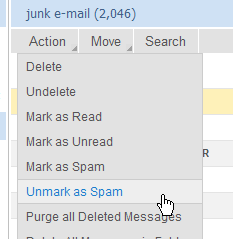
If you ever think that you are not receiving email, you could look in the junk e-mail folder and see if it was there. "False-positives" are not common though. Some exceptions to this are mass-mailing updates and such from say news services or financial institutions.
For each domain on a SmarterMail server, one account is marked as being the Domain Administrator. If you are the Domain Administrator you can override or add to the spam filtering on your domain. See the items under the Domain Settings for this.
Making changes to the Domain Spam Filtering isn't recommended as it is complex. But notice that under Domain Spam Filtering you can add Trusted Senders and under the Domain Content Filtering you can easily construct and save rules to move messages with specific words or messages from specific domains to the junk e-mail folder.
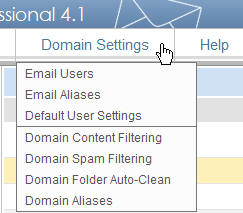
If you are not the Domain Administrator, some of these menu items are available under Settings.
For each domain on a SmarterMail server, one account is marked as being the Domain Administrator. If you are the Domain Administrator you can override or add to the spam filtering on your domain. See the items under the Domain Settings for this.
If you think some of your mail isn't being filtered properly you might look at the "My Spam Filtering" item in the above image, and then look at the Trusted Senders list. The list seems to accumulate automatically. You might even clear the entire list. It's critical that you don't have your own domain or email address in the Trusted Senders list as a lot of spam is spoofed to show it coming from yourself.
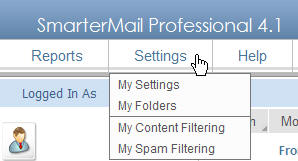
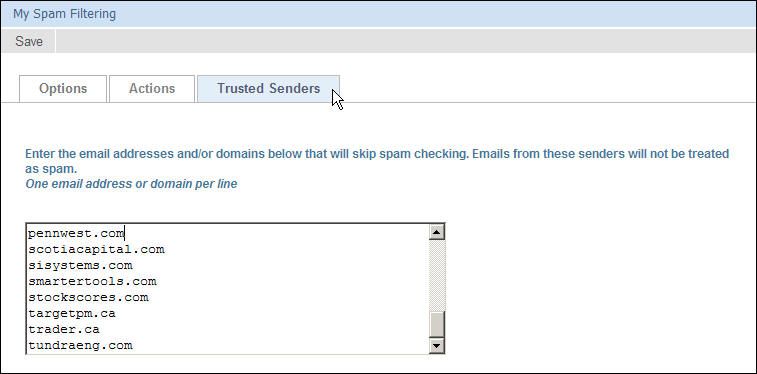
Forwarding email: Email accounts can be built as alias type accounts or user accounts. Either type can be set to forward email to another address or addresses. Note that alias accounts forward all email whereas user accounts can be set to forward just non-spam email. Therefore it is advantageous to build accounts as user accounts. You can forward to multiple addresses - enter them all on the same line separated with semicolons. If you don't plan on accessing the account regularly check the "Enable deletion of messages on forward" checkbox.
Related: Email Forwarding; Hosting
